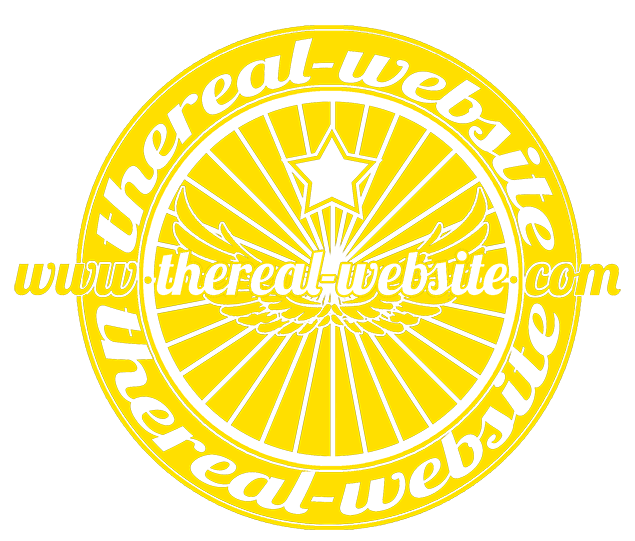Linux Environment
Linux Debian Environment
So I decided to share my knowledge about Linux here. Enjoy! :)
Make your device accessible in the network
Samba
Have you heard about Samba? No, it’s not a Lion King story hahaha :P
Samba is a shared folder which you can accessed via finder or windows explorer (network). This tool is free and one of the most useful things in Linux.
To use Samba, we need to install it first (type this in your terminal):
Then you need to create a password for the root user:
and voila! your samba already installed in your machine, next you need to configure which folder will be accessible from your network. You can use your preferred text editor in Linux (I usually use nano).
Then add these lines of code at the bottom of the file:
then you need to restart your Samba by typing service smbd restart
and don’t forget to change your folder’s permission with
chmod -R 777 [path to folder]
Make IP static
Sometimes our devices will take a different IP address in our private network (let’s say at home), this problem can slow our productivity since we need to know what IP address our Linux machine has obtained.
Therefore we need to make the IP address of our machine be static so it will not change everytime the devices turned on or restarted.
To do this, all you need is just three steps:
nano /etc/network/interfacesand make sure your file looks like this:12345678auto eth0iface eth0 inet staticaddress [type your preferred number IP address e.g. 192.168.0.4]netmask 255.255.255.0network 192.168.0.0broadcast 192.168.0.255gateway 192.168.0.1dns-nameservers 192.168.0.1nano /etc/resolv.confand add the following code:1nameserver [preferred IP address you had written in the previous file]restart our network service by typing
/etc/init.d/networking restart
NB: If you can’t connect to your Linux machine, try to reboot it.
Web Development Software
MySQL and phpmyadmin

To install phpmyadmin, you need to install MySQL first:
Then start mysql service by typing service mysql start.![]() Now install phpmyadmin by typing
Now install phpmyadmin by typing apt-get install phpmyadmin, phpmyadmin will ask your preferences along the way.
If you want to reconfigure your phpmyadmin all you need to do is typedpkg-reconfigure phpmyadmin.
If you want to make your phpmyadmin accessible from localhost/phpmyadmin you need to edit file phpmyadmin.conf
and add this line:
Apache
I found that Apache is already installed in my machine (I think it is in package with Linux Debian), so I just configure the setting:
and add this line:
don’t forget to restart the service by typing service apache2 restart
Additional step: Secure your phpmyadmin
Since we expose our phpmyadmin to be accessible in the browser, we need to secure our phpmyadmin site so only the authorized personel can access our phpmyadmin.
add these lines of code:
run this command:
check if your phpmyadmin table already imported or not (you will notified when you enter the phpmyadmin site), if it’s not imported yet run these lines of code in sequence:
Additional step: Edit limit upload phpmyadmin
|
|
Additional step: Edit port used by Apache
|
|
Written by:
Darryl
Sources:
- My note that summerized things from Digital Ocean